Stats don’t have to be overwhelming! These useful Google Analytics tips for bloggers will help you find all the info you need.
I remember when I first started using Google Analytics. It seemed like a minefield, packed full of information that I’d NEVER need to use. After all my blog was a hobby – did it matter if anyone was actually reading it, staying on it or clicking elsewhere?
Flash forward a few years and not only is my blog my business, I also use Google Analytics more than ever. Anyone else anxiously watch the ‘real time’ users fluctuate up and down?! Or find it weird to see someone find their way to a post from 4 years ago? Oh just me then!
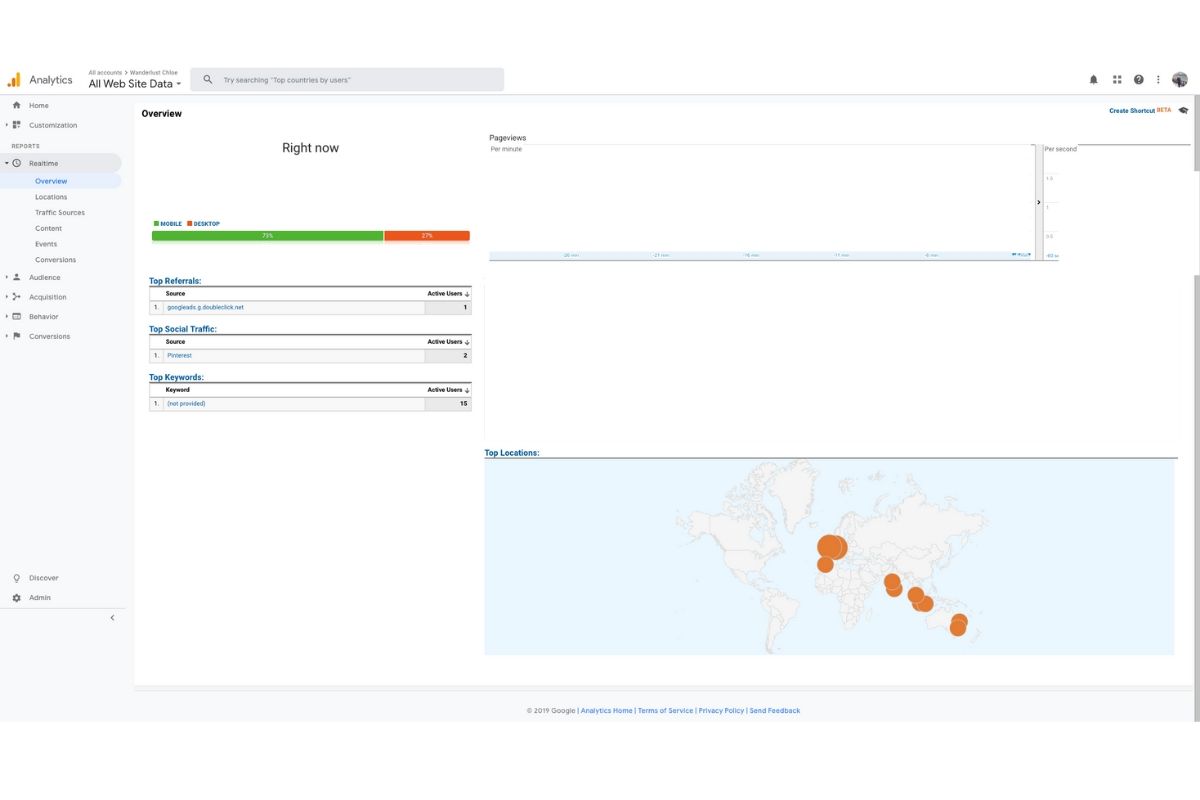
After working with clients on travel campaigns, I tend to produce a detailed report filled with stats. Sometimes I’ll just include the number of pageviews, while at other times I’ll really drill down into specifics.
A little while ago I posted this blog all about how to go from blog to business (including all about how I earn money, and how much!) You guys responded so positively about how I’d laid things out in such simple terms, and helped you find data that was surprisingly useful. A few of you also asked if I’d delve deeper into Google Analytics…
Thanks, this will be lifechanging! A post on GA for dummies is definitely needed!
— Kristabel Plummer (@iamkristabel) April 19, 2018
So your wish is my command! Whether you’re just starting out, or a pro looking for a vital bit of info to report to a client, here are some of the most useful things I’ve found on Google Analytics. I’ve included a few screenshots (minus my data) incase that helps you navigate GA a little better.
While a few of these tips are basic, there are a few further down that will come in handy even if you’re at the top if your game.
1. Find your top posts
Want to find out your top posts today, this week, this month or over the year? This is a useful one for finding out what’s readers are enjoying on your site. You can also see key info like the average time people spend on that page.
Find it: Behaviour – Site Content – All Pages (then at the bottom change it so you can see your top 100 post
2. Find out who uses your site
Who makes up your audience and where do they come from? Are they old or are they young? Do more men look at your site than women?
From this info I can see that the majority of my readers are aged 25-34, based in the UK and US, and that more women visit my site than men. Basically – people like me!
Find it: Audience – Overview
You can then click language, Country and City or select down the sidebar to see your Demographics (age / gender) and more.
3. Find out where traffic to specific blogs comes from (Google, Social Media etc)
When I first started out I was happy to have any traffic to my site. Now I love to see how people reach specific pages.
Over the last 30 days, people have reached my top posts via Google and Pinterest. I’ve worked hard on my SEO, and it’s certainly paid off (yay for Google referrals). Interestingly, I have a few posts that receive virtually no traffic via Google, but are still in my top posts as the pin has gone viral on Pinterest. I wish I knew how or why, but I’ll take it!
Find it: Behaviour – Site Content – All Pages
Then click on the secondary dimension tab at the top and select source/medium
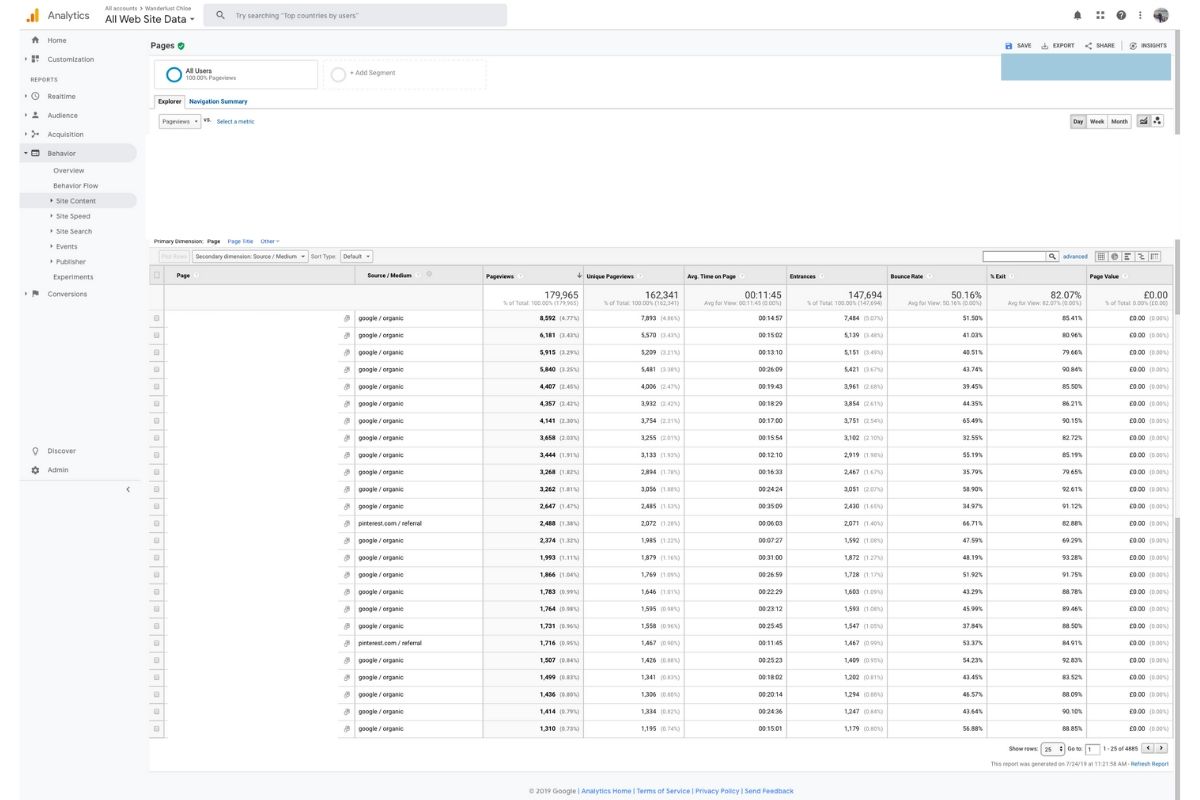
4. Find which blogs do best on social media
While the tip above shows how traffic is referred to your posts (including via Google), this tip is specifically about social media. Want to know if Facebook is your number one or Pinterest is your numero uno? Perhaps you’ve got an engaged audience on Twitter or receive tonnes of traffic via Instagram. This is the way to find out.
For me, Pinterest is my no.1, followed by Facebook Mobile. Interestingly after that it’s Trip Advisor – a platform I’ve only started using in the last twelve months. I haven’t invested a huge amount of time in it, and the referral number isn’t huge, but it’s significant enough not to ignore it. Then on the list come Instagram and Twitter.
Find it: Acquisition – All Traffic – Referrals
5. Find what pages you rank on Google for (and the search terms that bring people in)
To be honest, I didn’t care about things like this when I was starting out. However, it’s become more useful as I’ve learned more about SEO and stats.
It’s useful to see which posts receive traffic via Google, but it’s even more useful once you see exactly what search terms bring people in. Once you click on the individual posts, you’ll see the search terms people have used to find the post. You can also see all the impressions for each keyword.
Information like this is useful when you’ve had a post live for a while, but it’s underperforming. You could take a look at the data and consider reoptimising the post using the top keywords you’re ranking for / bringing traffic in for.
Find it: Acquisition – Search Console – Landing Pages. Then click on individual posts to see the search terms bringing people in. If there’s no data, you might need to head to Google Search Console to connect your account.
6. Mark an event on your Google Analytics timeline
Again, this is something I didn’t need at the start of my blogging journey, but I’ve found it useful over the last year or so. It’s a way of leaving a little note on a specific date on your Google Analytics timeline of any changes you’ve made to your site.
Say you change your theme, pop a marker on for that. Reoptimised lots of old posts? Pop a marker on for that. Did you improve your site speed? Put a marker on for that.
Once it’s all marked it’s easier to track at a glance if the changes you’ve made have affected your traffic.
Find it: Behaviour – Overview. Then just below the graph you’ll see a tiny little arrow. Click it and it’ll bring down a bar where you can ‘add annotation’.
7. Create a dashboard so you can see all the key info at once
I’d say this is one of the most useful things I’ve learned to do on Google Analytics. Your dashboard is your own personal round up of key information about your website. It’s fully customisable. You can decide what info you’d like included, and how you’d like it displayed. Stats like age are easier to digest as a bar chart, while top posts are easier to read as a list.
Find it: Customisation – Dashboards. Then hit the create button.
I’d recommend starting with a blank canvas, then choosing the widgets you’d like and how you’ve like them displayed too. I have most of mine as lists or individual numbers, but a few as graphs and pie charts. I’ve included a screenshot below so you can see what I have on mine. Most days, this is the first info I look at to get an idea of how my site has been performing.
QUICK TIP: If you like the look of mine, I’ve created an easy to install template. Just sign up to my newsletter here and you’ll receive it via an email shortly!
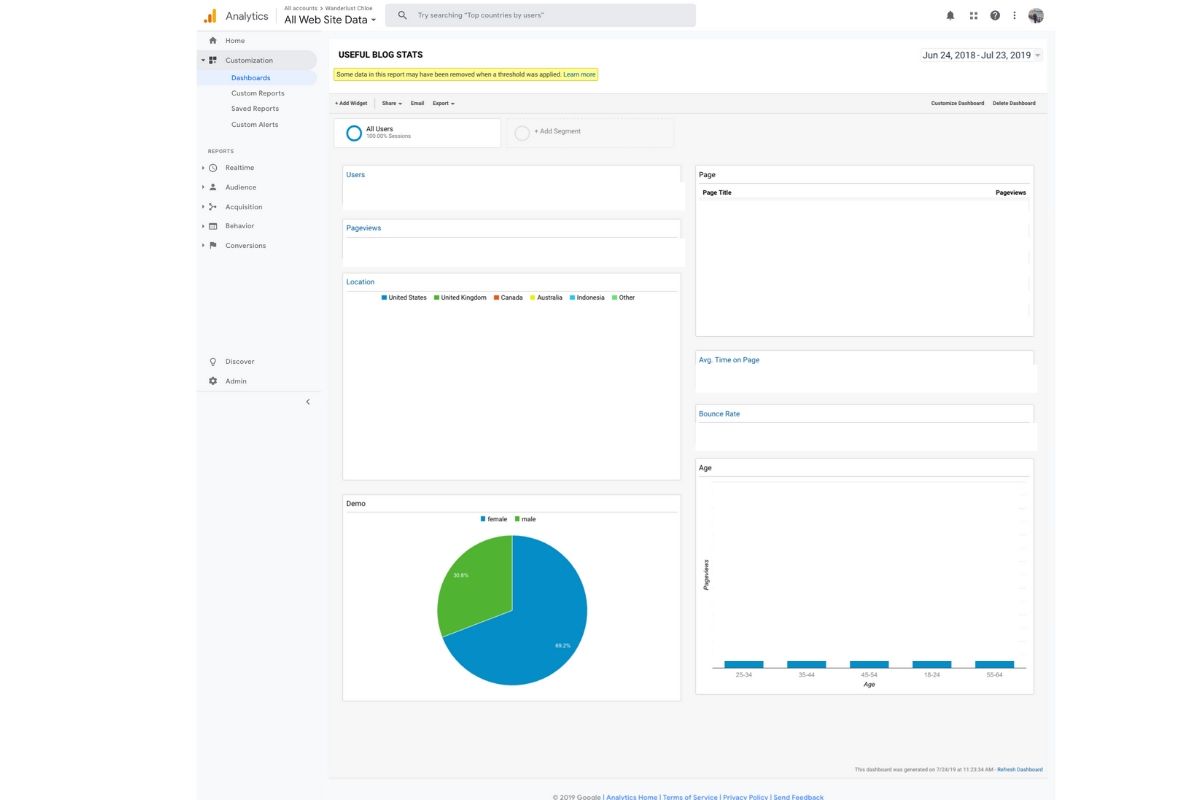
8. What search terms do people use to reach your site, and how many of them actually bother to click through when they see it?
If you’re really keen on learning more about SEO and Google search terms, I’d recommend taking a look at Google Search Console. However, this is a quick and easy way to see the search queries that bring people to your site within Google Analytics.
You can also see the CTR (click through rate) for people typing in the search query – i.e. if your blog comes up in the search results, do they click on it or skim past it? It’s quite interesting to sort this data by CTR (just click on it at the top) and see which posts people are seeing on Google search results and actually bothering to click on.
Find it: Acquisition – Search Console – Queries
9. Which Pinterest pins are bringing people to your site?
If you’ve been working your Pinterest strategy, this is quite handy data to see. Maybe you’ve noticed traffic to one post in particular via Pinterest, and are wondering which pin it’s come through. This is the way to find out!
Find it: Acquisition – All Traffic – Referrals. Then select Pinterest.com from the list of referral sources in front of you. This will then list the pin urls. You can tap on the little arrow to the right of the url to be taken to the pin.
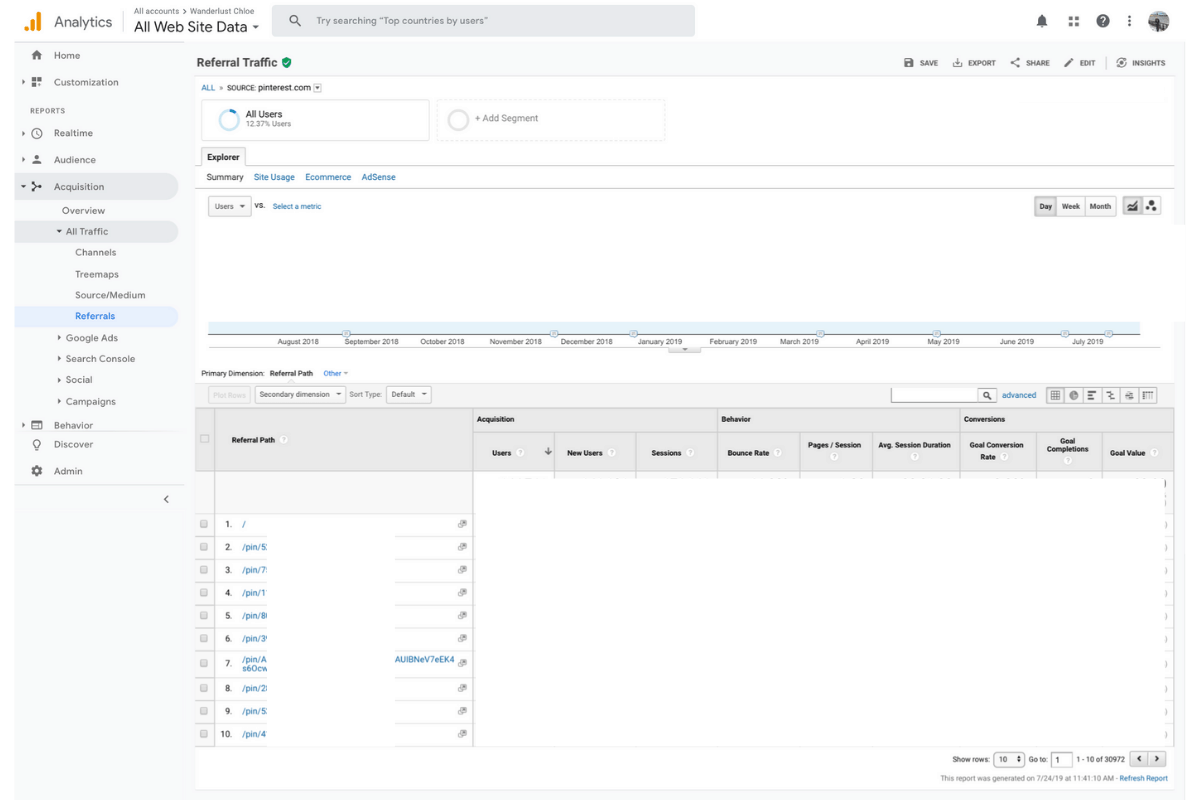
10. See what terms people search for on your site itself
Do you ever look at your Realtime stats and see someone is looking at a page with s= (x destination) after your url. That ‘s’ stands for search. Most of us have a little magnifying glass somewhere on our sites, so our readers can search for content on a specific destination or topic.
This information is useful to look at, as you might spot a trend that lots of people are coming to your site and searching for content on a specific place, which perhaps you haven’t visited yet… and it might be worth considering writing a post about it in the future!
Find it: Behaviour – Site Content – All Pages. Then in the small search box type /?s=.
You’ll see all the search terms (and probably feel guilty you haven’t been to all the places on the list!)
11. See the increase in your blog traffic month or month or year on year
Regardless of where you are in your blogging journey, I still think this is a great stat to look at. Whether you’ve just finished your first year, or are eight years in, it’s rewarding to see that more and more people are discovering your blog posts. All being well, you’ll see a nice upwards progression on the graph accompanying the numbers too!
Find it: Behaviour – Overview. Then on the top right corner select the date range for the last month or year, and select to ‘compare to previous period’.
I hope you’ve found this guide to Google Analytics for bloggers helpful! Let me know what you think in the comment below, or drop me an email if you have any questions!
Found this post helpful? Pin it for later…
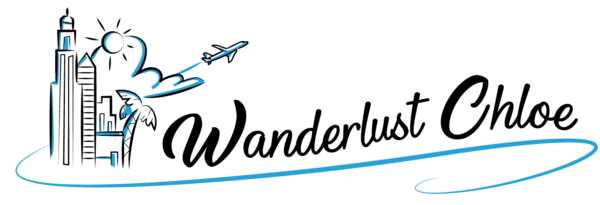


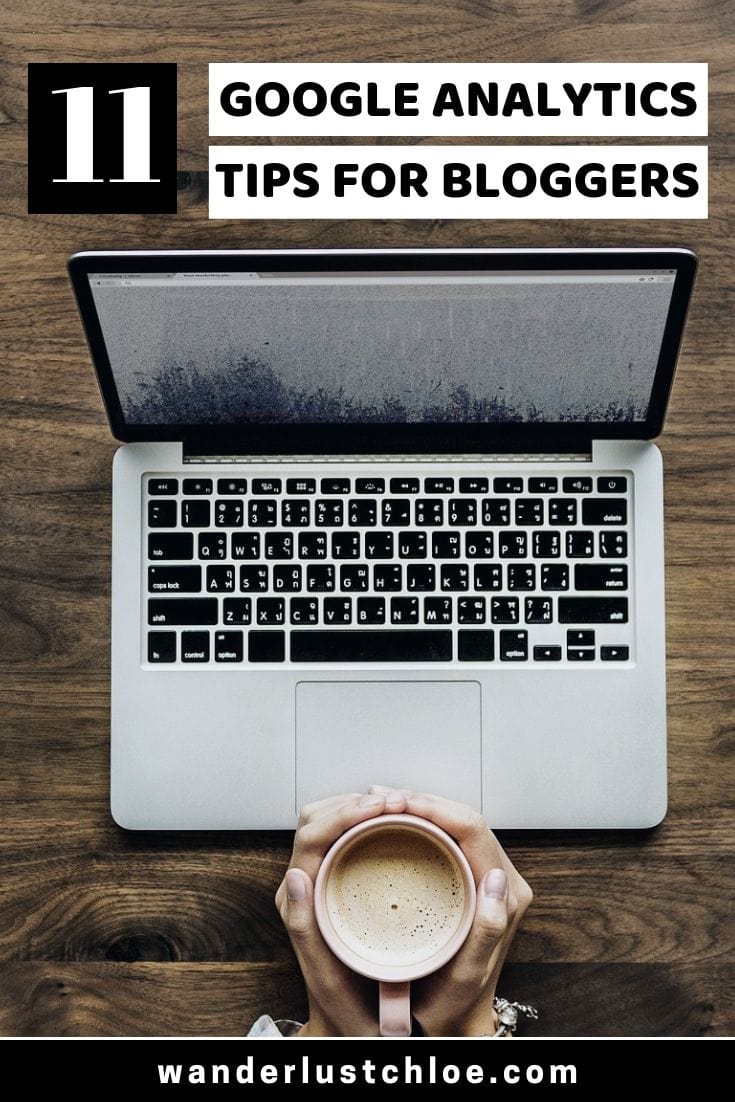
Chloe, this is a fab guide! I’ve tended to look at the overviews in the past but had no idea how to drill down to get useful data. Thank you so much for this!
Thanks Emmalene! So glad you’ve found it handy!